Step 6
In Advanced options click on Command Prompt.

Figure 6: Command Prompt
Step 7
After clicking on Command Prompt, the cmd screen will open. Now check that in which drive you installed windows.
Firstly, get out from all the folders and then enter in c directory type” dir” for checking the files in C Drive.
If you did not install Windows in your C drive, then try the drive where you installed windows, follow these commands for checking that.
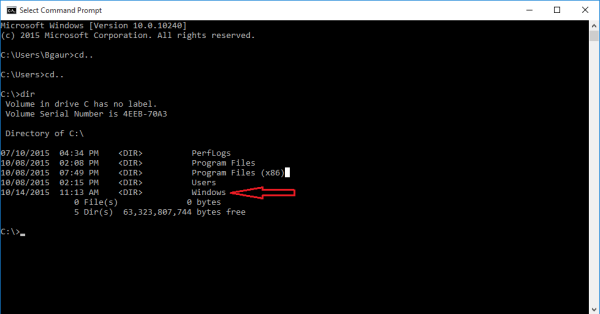
Figure 7: Check Windows in drives
Step 8
When you will find windows in your C or any other drives then we have to enter in system32 folder in windows, type “cd system32” to enter in the specific folder. Now follow these commands:
- Type “dir osk.exe”: This command file is for On-Screen Keyboard.
- Type “dir cmd.exe”: This command file is for the command prompt.
- Now we will rename the osk file to osk.old and for that type “ren osk.exe osk.exe.old” Press enter.
- Now we will copy and rename the command prompt to the On-Screen Keyboard by typing “copy cmd.exe osk.exe”.
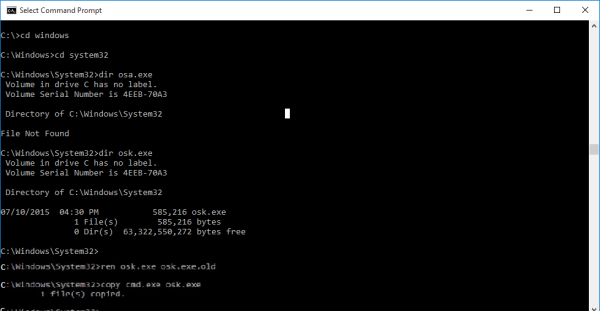
Figure 8: Replace On-screen keyboard